If you use any of the Microsoft Office suite of products (Excel, Word, Powerpoint, etc…) on a regular basis, I bet there is a small(ish) number of commands or buttons you need to click on most times you’re using it. Yes?
I’d also venture that you regularly take time finding said tools or buttons in the ribbon, forgetting where they’ve been tucked away.
The time it takes in the moment is small, you’re probably in the flow of what you’re doing and dont even notice it but the cumulative effect of the time taken adds up and over the course of a day, a week, a year could be really significant.
Help is at hand
The boffins at Microsoft have made it super easy to get either your most-used tools or the ones you can never find together in a nice neat place that’s always available even when the ribbon is minimised.
“How?” I hear you ask…simple, add them to the quick access toolbar that sits at the top of the screen. It’s quick and accessible, it does what it says on the tin.
You can see here the tools I have accessible in Excel today…
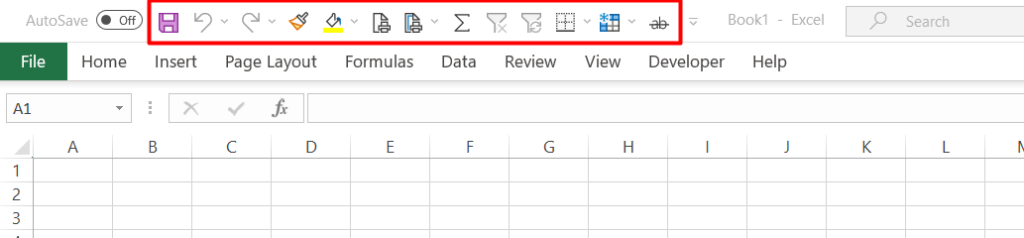
So the next question is how…
Again, the boffins have made it simple. Just right click on the button you want to add and voila, you get the option to add it to the quick access toolbar.
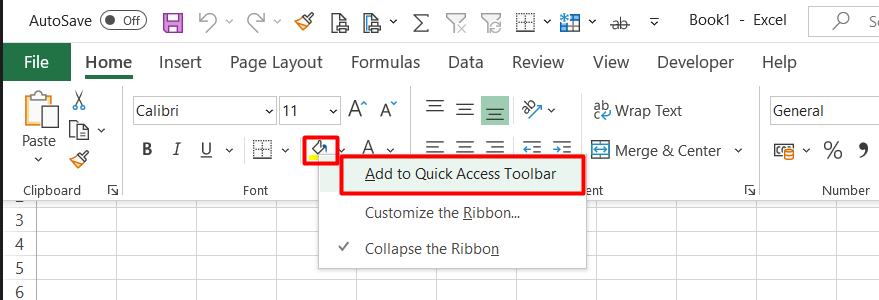
This will put your selected button on the right-hand end of the tools already showing. To rearrange them into an order that suits you and makes sense, activate the dropdown list to get to ‘more commands…’
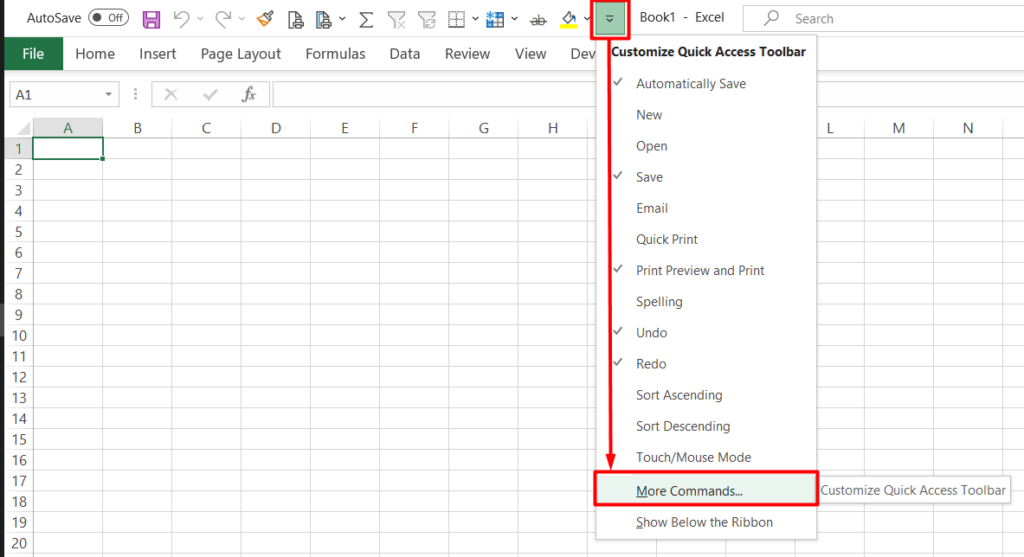
Once there, highlight the button you want to move in the right hand pane and use the up/down arrows to rearrange the list.
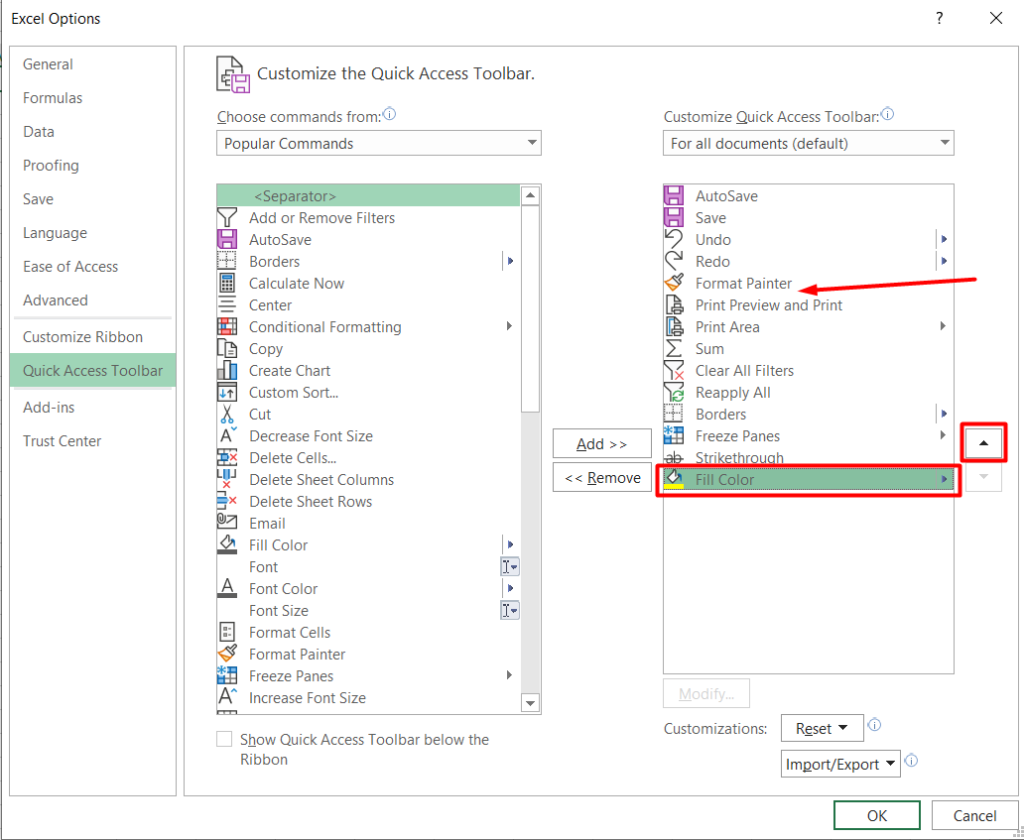
Job done. Now those buttons will be accessible at the top of the screen no matter what tab you’re in on the ribbon or whether its even showing.
But wait, there’s more…
Some of your favourite actions can be accessed by keyboard shortcuts thus saving you the time and effort of even picking up the mouse.
Investing the time to learn keyboard shortcuts is so useful I can’t even begin to tell you how much it benefited me over the years. I can get work done in a fraction of the time it can take others. The cumulative effect over the many years of using excel has been immeasurable.
Amaze your colleagues as well as yourself with your wizardry, revel in the mastery you feel when you dont have to touch the mouse.
For a good link to Excel keyboard shortcuts: https://www.howtogeek.com/361582/all-the-best-microsoft-excel-keyboard-shortcuts/
Try it out then ask for more…
If you’ve found this at all intriguing or useful, drop me a line and let me know. If you’d like to know more or get some one to one guidance on getting the best from your tools – get in touch and let’s explore working together.
Andrew
Disclaimer: The information contained above is provided for information purposes only. The contents of this article are not intended to amount to advice and you should not rely on any of the contents of this article. Professional advice should be obtained before taking or refraining from taking any action as a result of the contents of this article. Andrew Marshman disclaims all liability and responsibility arising from any reliance placed on any of the contents of this article.




